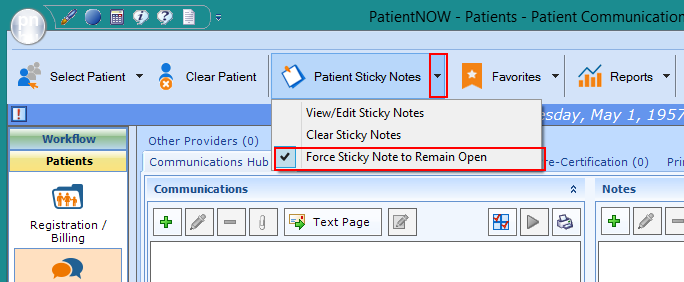Sticky Note Basics
Sticky Notes are a great way to put a temporary note on the patient’s chart. Think of it as something you would have put on a physical sticky note and attached to a paper chart.
Not a Part of the Permanent Record
Since the sticky note is an electronic version of the classic yellow sticky note, it is NOT considered part of the patient's permanent record. However, it will display for all users whenever the patient's chart is selected.
Warning: patientNOW does not maintain a record of what was entered and deleted on the sticky note. Please make sure that important information is documented permanently in Patient Communications.
View a Sticky Note
Each time a patient is selected, patientNOW looks at the Sticky Note for that person. If there is something typed into the Sticky Note, it will appear in the lower right-hand corner of the screen for 6 seconds, and then will disappear automatically, unless Force Sticky Note to Remain Open is checked.
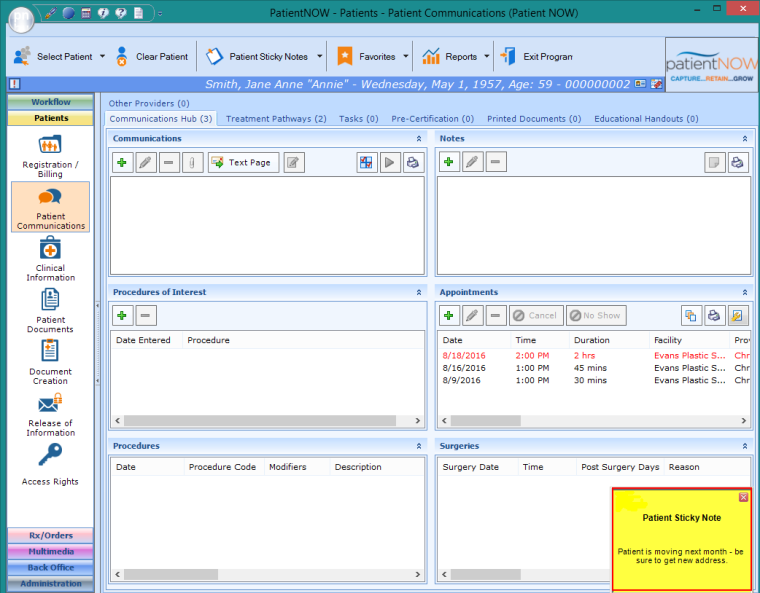
If the Sticky Note disappears too quickly, click on the Patient Sticky Note button to open the Edit Patient Sticky Notes dialog.
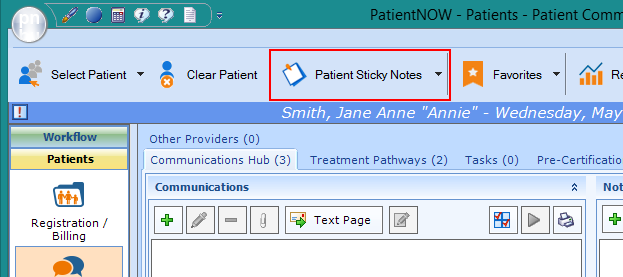
Add or Edit a Sticky Note
Make sure that the correct patient shows in the Blue ID Bar, and select Patient Sticky Note in the Ribbon Bar.
The Edit Patient Sticky Notes Dialog will appear. Just type your note and click Save and Close. If you wish to clear the contents of the note, select Clear and then Save And Close.
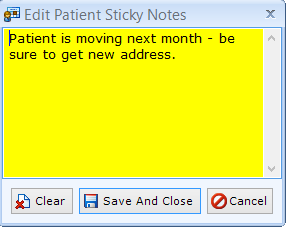
Force Sticky Note to Remain Open
patientNOW allows an All Access user to force the Sticky Note to remain open when a patient is selected until you close it manually. When selected, the sticky note will remain showing in the lower right hand corner until you click the red X on the Sticky Note to close it.